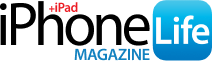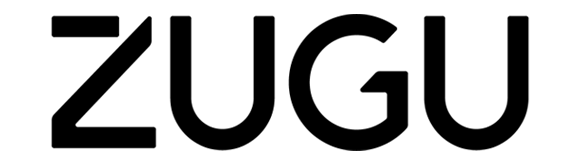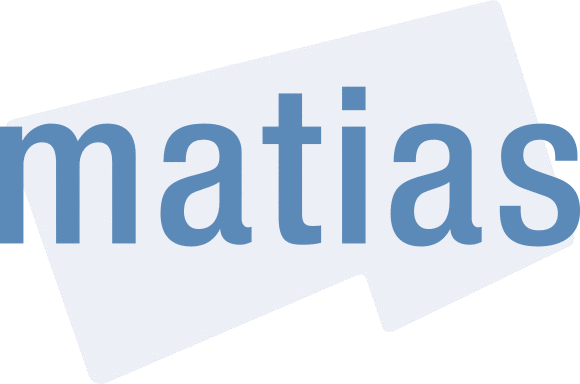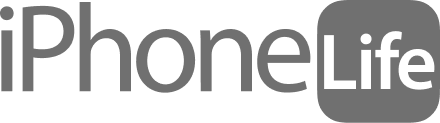Want to type properly in Spanish? You'll need to add the upside-down exclamation point to your iPhone keyboard. Here's how!
Why You’ll Love This Tip
- Add the Spanish exclamation mark to your iPad or iPhone keyboard so you can type properly in the Spanish, Galician, and Waray languages.
- Perfect for everyone who insists on writing texts with proper grammar and punctuation.
How to Type an Upside-Down Exclamation Mark on iPhone
In the Spanish language, an exclamatory sentence has an upside-down exclamation point at the beginning and a standard one at the end. It's easy to type an exclamation point in Spanish; let's get started! For more great iPad and iPhone keyboard tutorials, check out our free Tip of the Day.
Related: How to Type É & Other Accent Marks on the iPhone Keyboard
- Open an app that you use to type with on your iPad or iPhone. For this example, I'll use Messages.

- Tap in the text field to bring up the keyboard, then tap the 123 button.

- Touch and hold the exclamation point.

Enjoying Your Tip of the Day?
If you'd like to learn more about iPhone Life's premium paid subscription, click here
- Slide your finger from the standard exclamation point to the upside-down exclamation point until it's highlighted, then release your finger.

- The upside-down exclamation mark will appear.

- Now you can type the rest of your message, note, or whatever else you are working on.