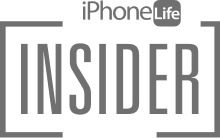The iPhone Notes app offers checklists as an extremely easy way to keep your to-do lists and jotted-down ideas close at hand. If you use Notes checklists often, you may want to consider changing your settings so that Notes automatically sorts checked items to the bottom!
Related: iPhone Notes Disappeared? Troubleshooting the iPhone Notes App
Why You’ll Love This Tip
- Set Notes to automatically sort items to the bottom of the list when you check them off, or set it back to manual if you want to move things around yourself.
- Use Notes checklists that automatically sort so that it’s easy to see which items you still have to complete.
How to Sort iPhone Notes Checklists Automatically
When using a checklist in the Notes app, it can be much easier to have things sort automatically instead of manually. We'll show you how to change Notes app settings to sort completed checklist items to the bottom of the list when you check them off. For more time-saving tips for your Apple devices, sign up for a Tip of the Day to be delivered straight to your inbox.
- Open the Settings app.
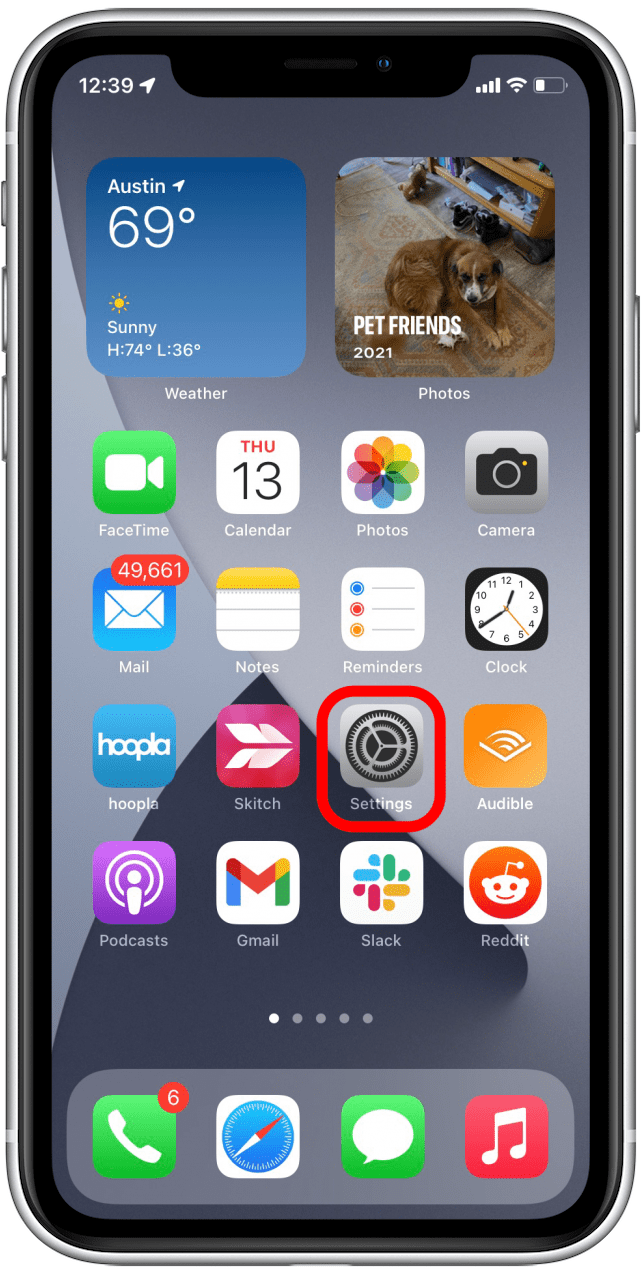
- Scroll down and tap Notes.
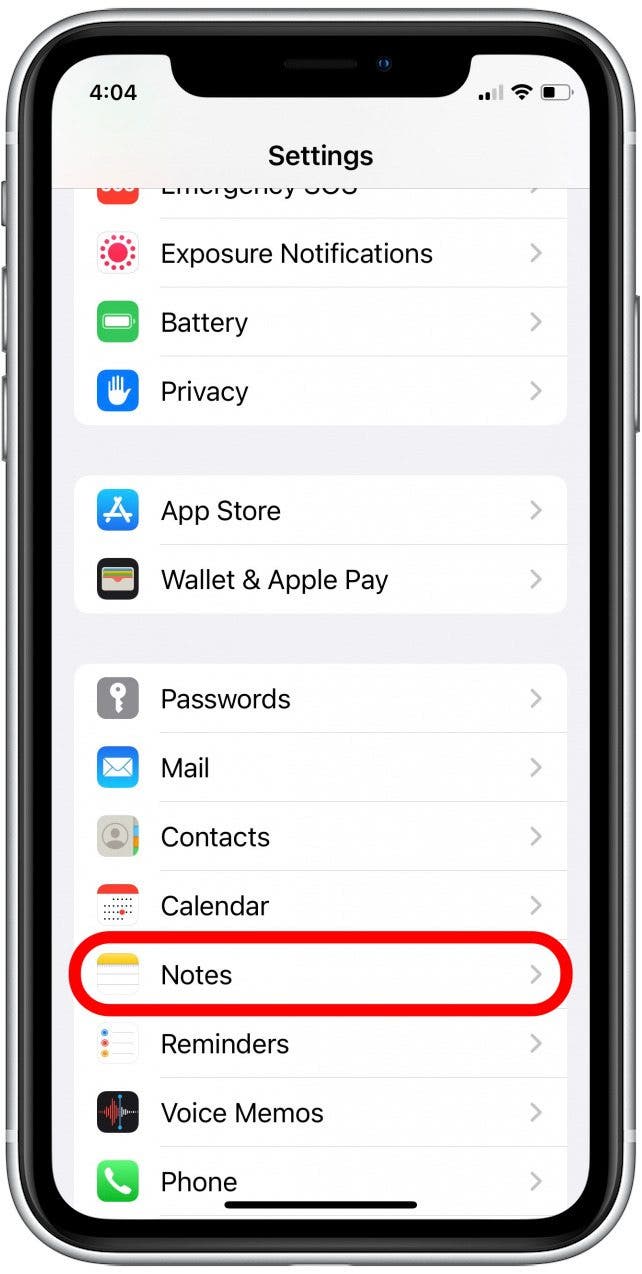
- Scroll down and tap Sort Checked Items.
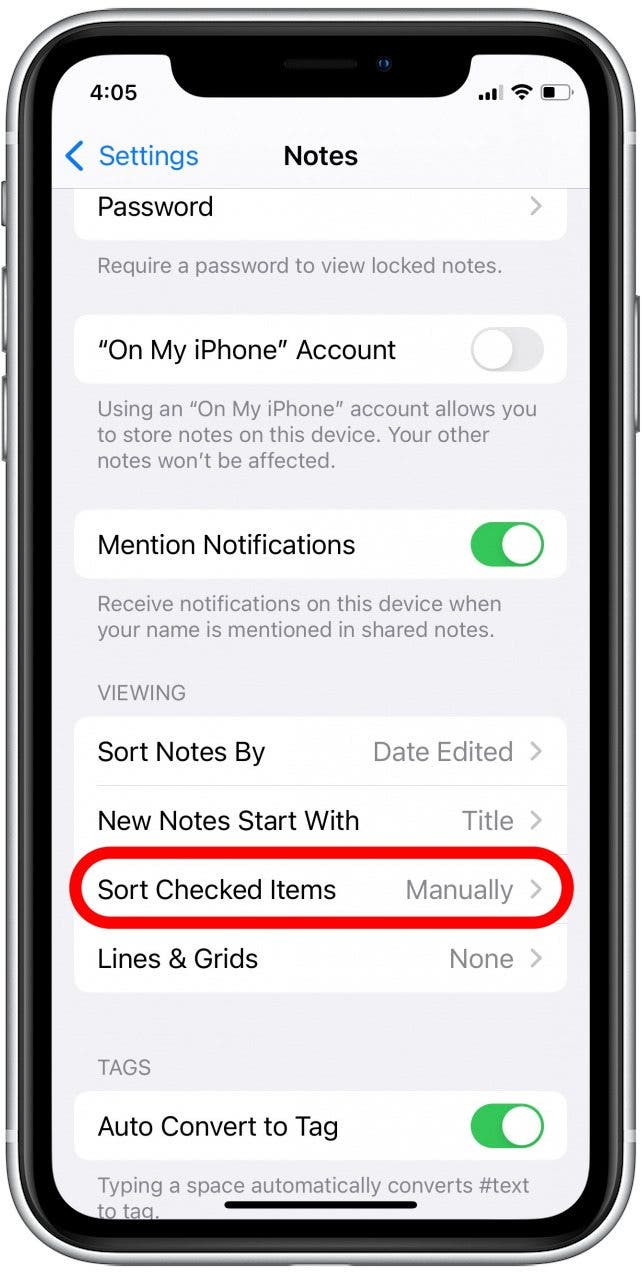
- Tap Automatically to enable automatic sorting of completed checklist items.
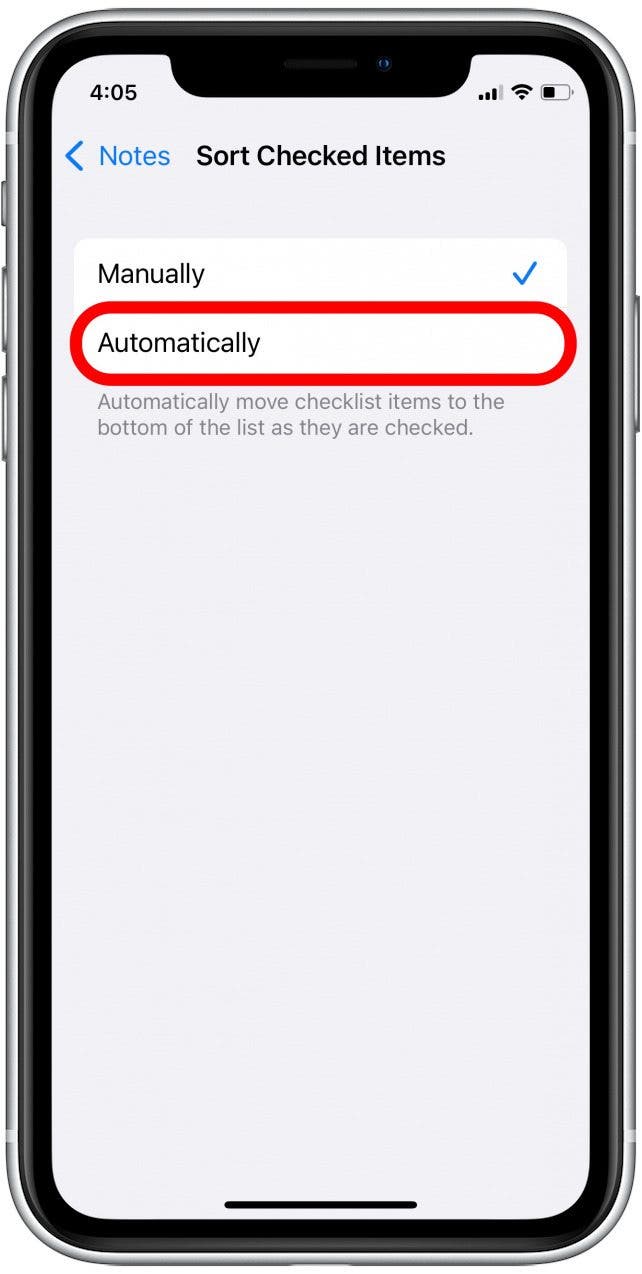
Now your Notes app checklists will be much easier to navigate. If you ever need to switch back to sorting things by hand, simply follow the above steps again and select Manually instead of Automatically.