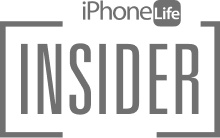The iOS 15 updates to FaceTime are all about enhancing your calls for professionalism, clarity, and enjoyment. Portrait Mode won't add a filter to your whole screen, but it will blur your background so the camera is focused on you (and so others don't see a messy or distracting scene behind you). Read on to learn how to activate this simple iOS 15 setting and create a more focused, professional look.
Related: How to Reduce Background Noise in FaceTime with Voice Isolation
Why You’ll Love This Tip
- Blur out messy or distracting backgrounds in your home or workplace.
- Focus on you instead of the activity of pets, family members, or co-workers in the background.
Important: Since this FaceTime feature is new to iOS 15, if you have an earlier software version you will need to update to iOS 15 before using this tip.
How to Hide Background in FaceTime on iPhone
Knowing how to look good on video calls is always a bonus, especially in this age where so many people are working and staying in touch remotely! Fortunately, FaceTime in iOS 15 offers many solutions to keep you looking and sounding your best on calls. To learn how to use the other new iOS 15 features, sign up for our free Tip of the Day newsletter!
Here's how to use Portrait Mode in FaceTime on iPhone.
- Open FaceTime and either join a call or begin a call.

- Before you actually join the call you can tap the Portrait Mode icon at the bottom of the screen to enable to filter.

- Alternatively, you can enable Portrait Mode during a FaceTime call by tapping on your picture in the bottom-right corner.

- Next, tap on the Portrait Mode icon in the upper-left corner of your picture.

- When Portrait Mode is enabled, the icon will be white and your background will be blurred.

- Tap the Portrait Mode icon again to disable the feature.
That's all there is to it! Portrait Mode can be activated or deactivated at any time during a FaceTime call, so if you change your mind, just tap the icon to reverse the effect.