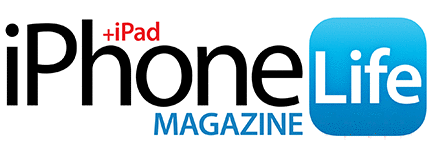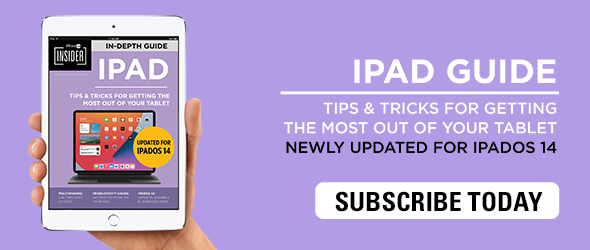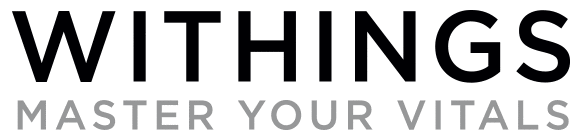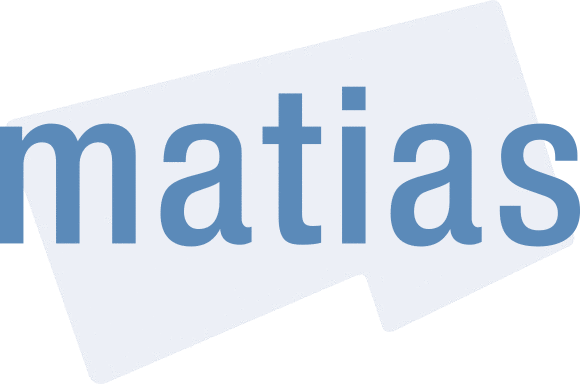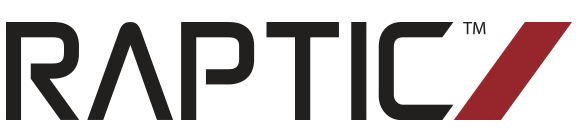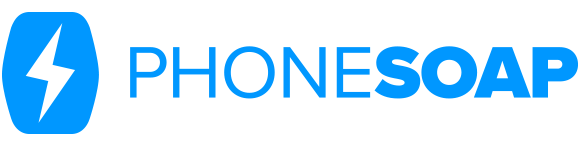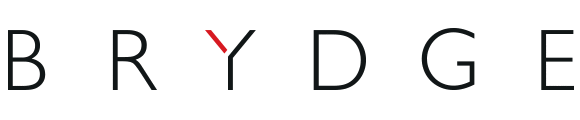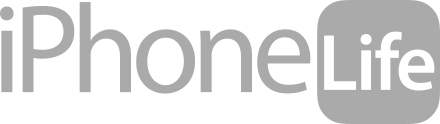Some iPad and iPhone apps require mic and camera access to function properly, and some don't. Apple has introduced new app privacy settings with iOS 14, which allow users to customize access to personal data like photos and videos, app by app, choosing to allow full access, partial access, or no access at all. There's also a way to check microphone and camera access in your Settings app. This way, you can change camera and microphone settings for any app, all in the same place, so apps that don't need to listen to you or see you can't. Let's learn how to allow camera access on your iPhone and iPad or turn it off, and how to allow microphone access, or turn off access to your iPhone or iPad microphone.
Related: iPhone Security: 14 Tips to Protect Your Phone from Any Hacker
How to Check Which Apps Can Access Your iPad & iPhone Camera & Microphone & Turn Off Access
Apple allows iPad and iPhone users to see a list of every app that has camera and microphone access. Let's learn how to find those apps, and turn off microphone and camera access, app by app. For more ways to customize your settings and keep your iPad and iPhone secure and private, check out our free Tip of the Day newlsetter.
How to Check Which Apps Have Microphone Access & Turn Off Microphone Access
- Open the Settings app.
- Tap Privacy.
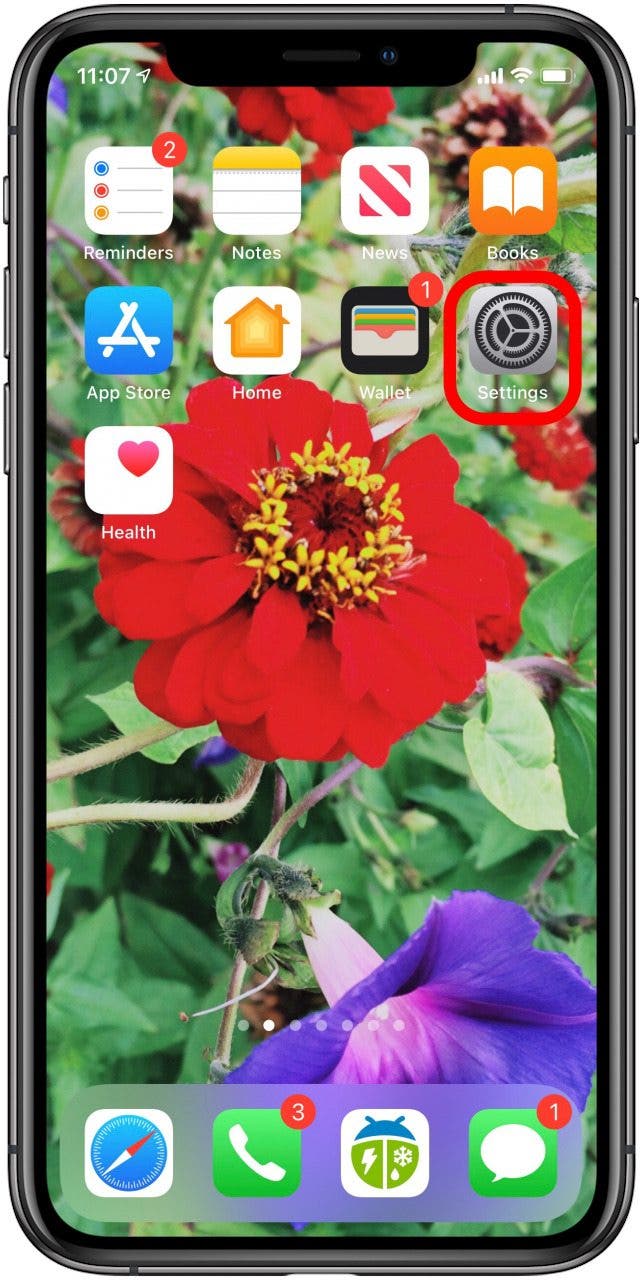
Enjoying Your Tip of the Day?
If you'd like to learn more about iPhone Life's premium paid subscription, click here
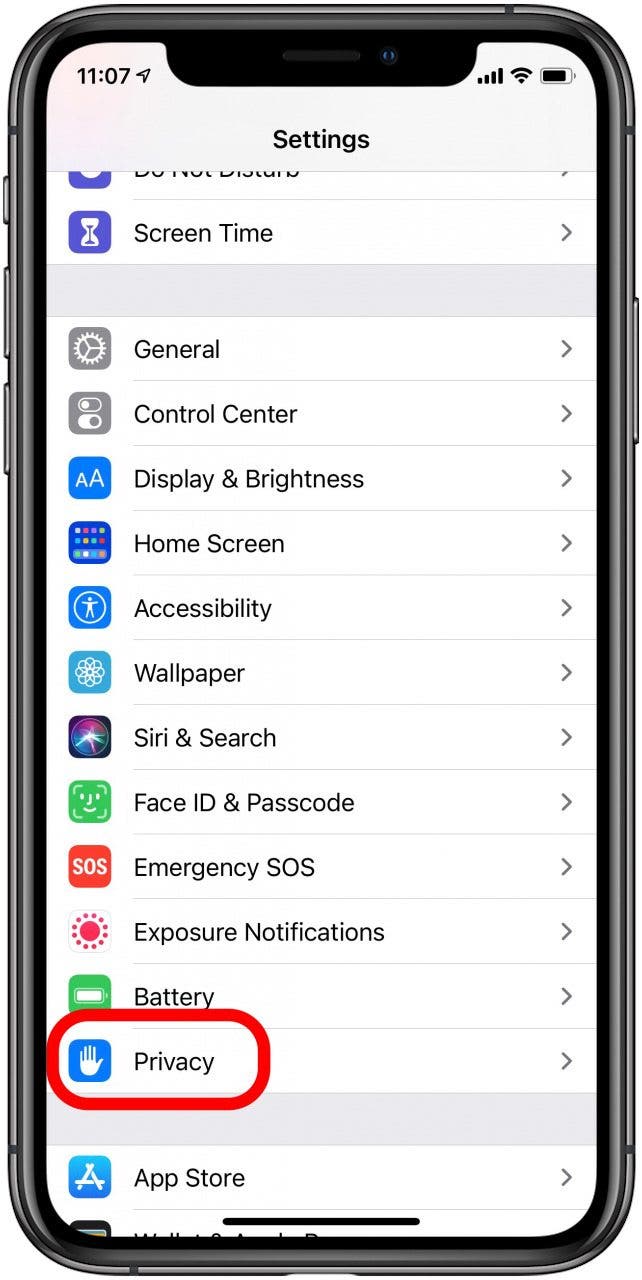
- Tap Microphone.
- Here you'll see a list of apps that have microphone access enabled; toggle off any apps that you don't want to allow mic access to.
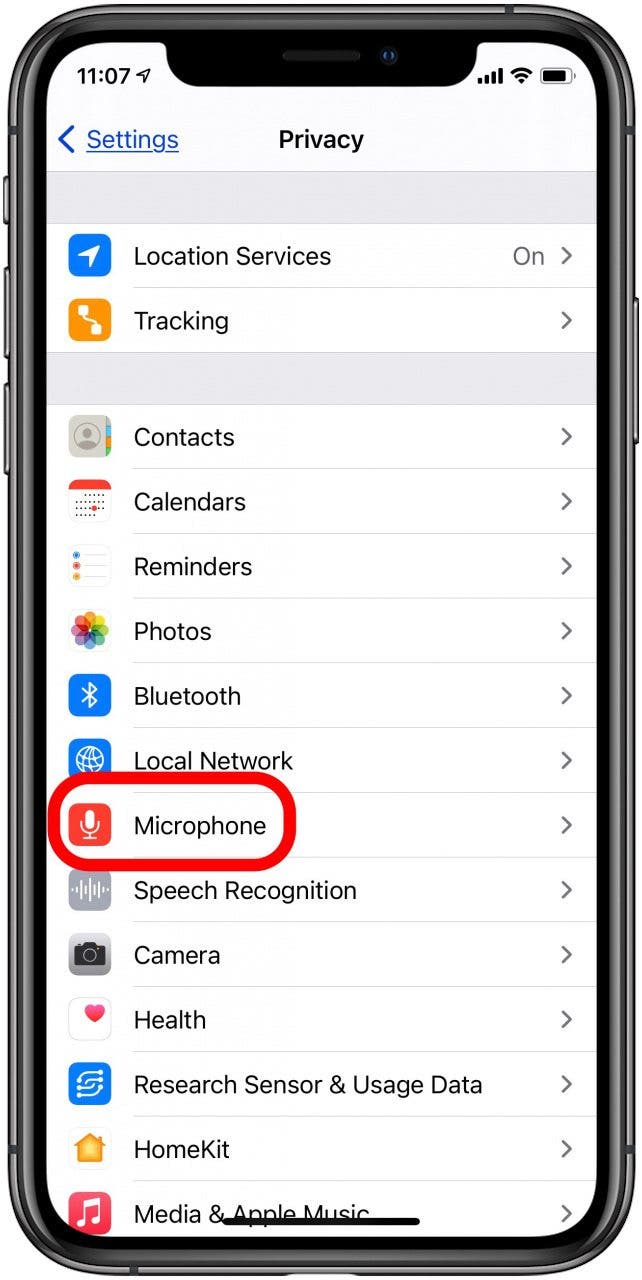
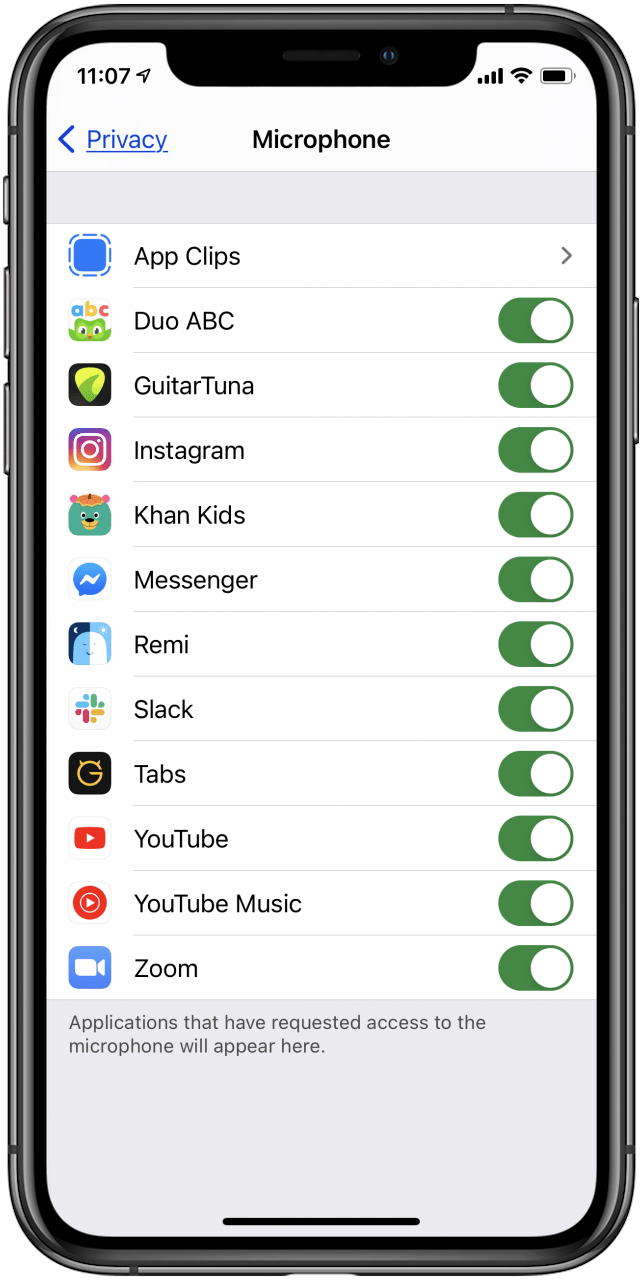
How to Check Which Apps Have Camera Access & Turn Off Camera Access
To check which apps on your iPad and iPhone have camera access, open the Settings app again, and tap Privacy once more. Now:
- Tap Camera.
- Here you'll see a list of apps that have camera access enabled; toggle off any apps that you don't want to allow camera access to.
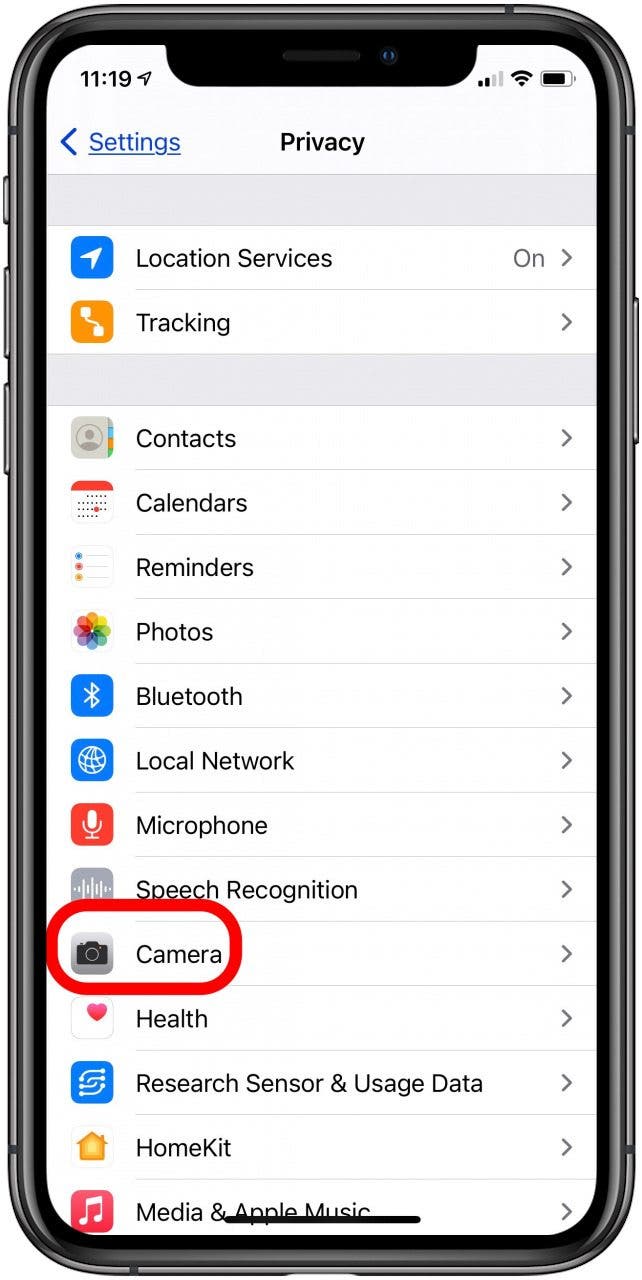
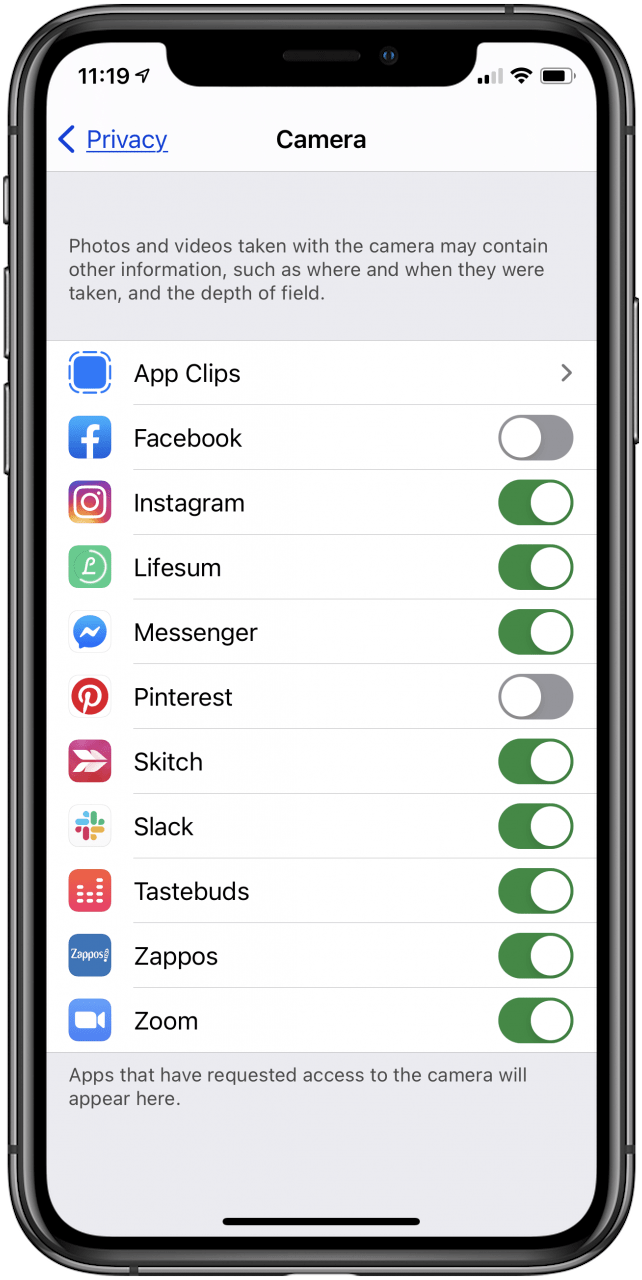
Now you know how to see which apps are using your tablet and phone microphone and camera, and how to disable the mic and camera, app by app.