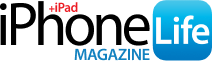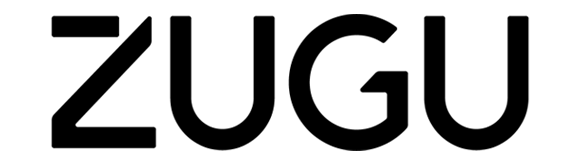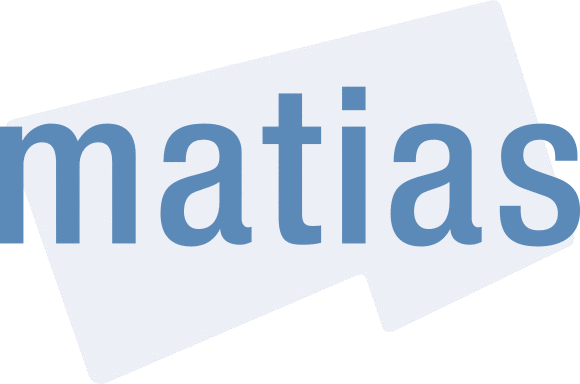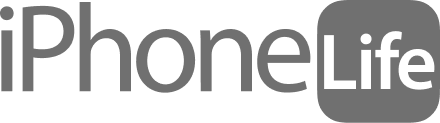With macOS Ventura, the System Settings app was reorganized. Now it has a sidebar on the left, listing the major settings categories, such as Battery and Display, and you click each category to view specific settings options. But if you're struggling to find the category you're looking for, we'll show you how to view your Mac System Settings alphabetically.
Why You’ll Love This Tip
- Quickly find settings you're searching for by viewing the list of categories in alphabetical order.
- Get a birds-eye view of all your Mac settings to check for features you want to personalize and adjust.
How to View Mac System Settings in Alphabetical Order
To learn more about your Mac features and settings, sign up for our free Tip of the Day newsletter. Once you know how to access this hidden menu, you can easily view your Mac System Settings in alphabetical order. Make sure that you have updated to macOS Ventura before you begin. Here's how:
- Click to open the Apple icon in the top-left corner.

- Click System Settings.

- Once System Settings has opened, click View in the top menu bar. This will display a list of all System Settings categories in alphabetical order.

Enjoying Your Tip of the Day?
If you'd like to learn more about iPhone Life's premium paid subscription, click here
Using this drop-down menu, you can quickly navigate and open any of the categories in System Settings. Try it out and see if you find this shortcut to be more efficient! If you enjoyed this tip, you might also be interested in learning how to change the AirDrop name on your Mac, iPhone, and iPad.