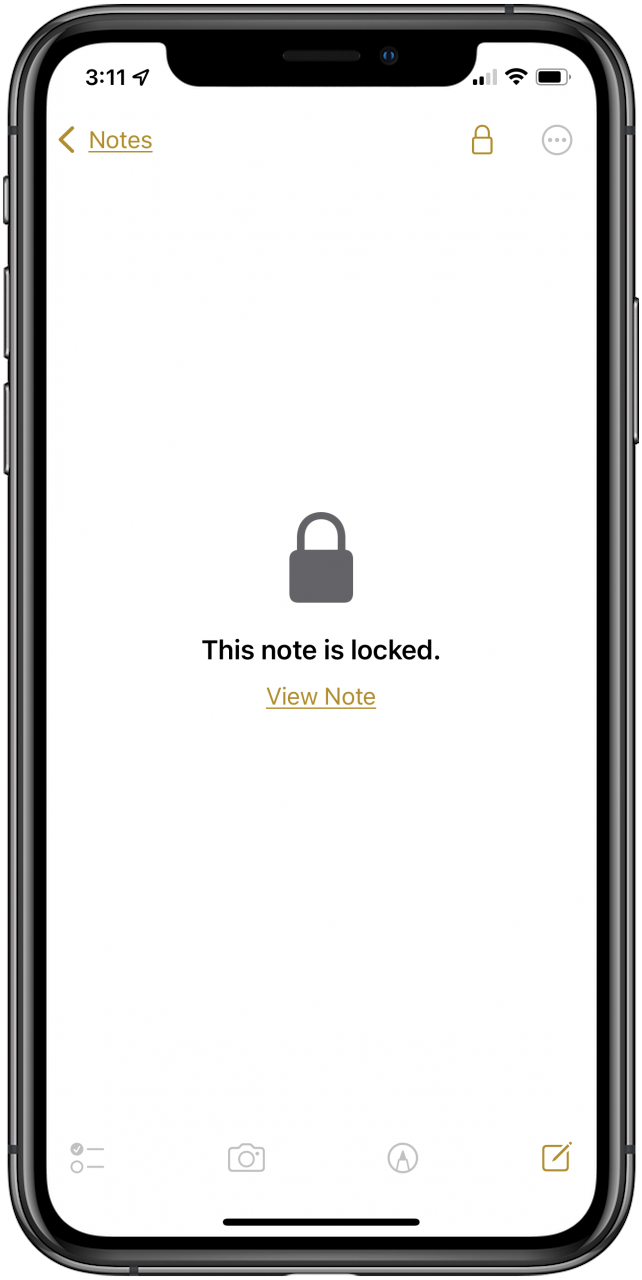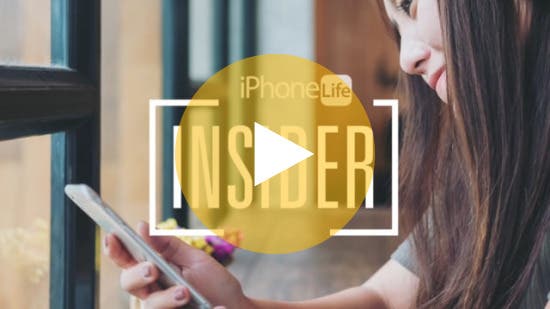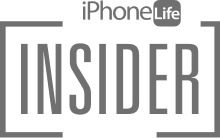Can you lock notes on an iPhone? Absolutely! Let's learn how to lock notes in Apple's Notes app with a password, Touch ID, or Face ID, so they stay private. Locking notes in the Notes app has changed with iOS 15, so you'll want to read this!
Related: How to Hide Photos on Your iPhone
Why You'll Love This Tip
- Keep certain notes private.
- Even if someone has your iPhone passcode, they still won't be able to read your locked notes.
How to Lock Notes on iPhone
Before we learn how to lock photos on your iPhone in the Notes app, be sure that the Notes app is enabled to lock notes. For more great iPhone privacy tutorials, check out our free Tip of the Day.
To quickly lock a note in your iPhone's Notes app:
- Open the Notes app.

- Find the note you want and tap to open it, then tap the More icon.
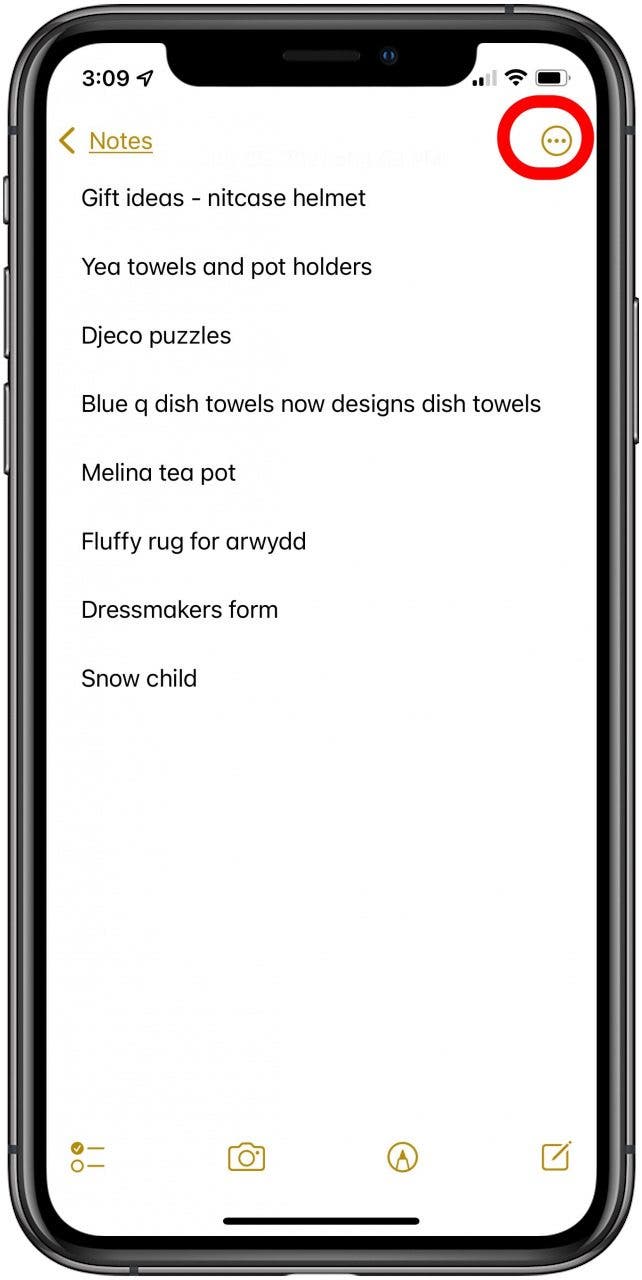
- Tap the Lock icon to lock that note. (If you have shared this note with others, you won't be able to see this icon or lock the note.)
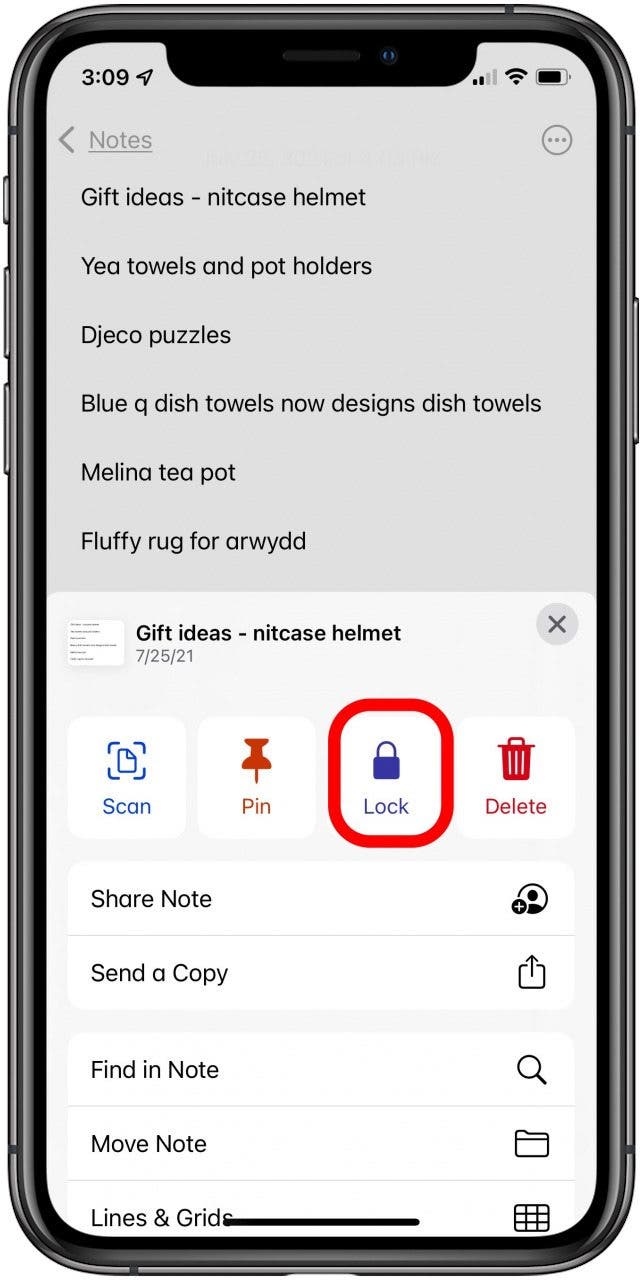
- You’ll need to use Touch ID, Face ID, or the password you set to confirm it’s you, then tap OK.
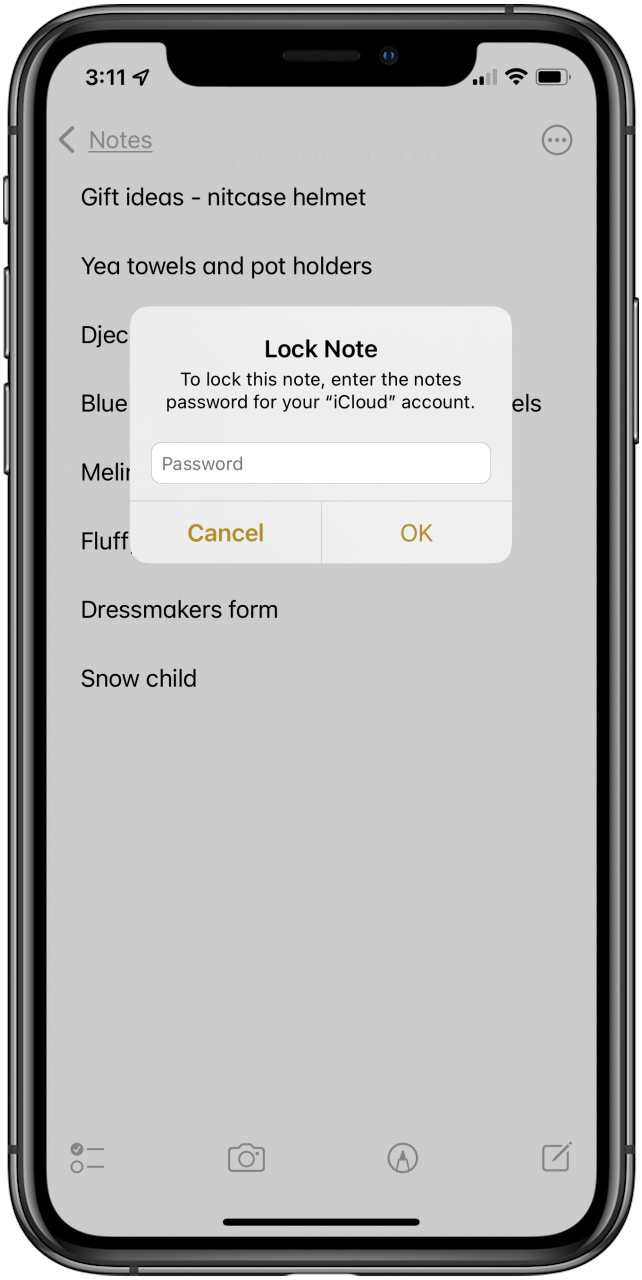
- Tap the unlocked Lock icon at the top of the page to lock your note.
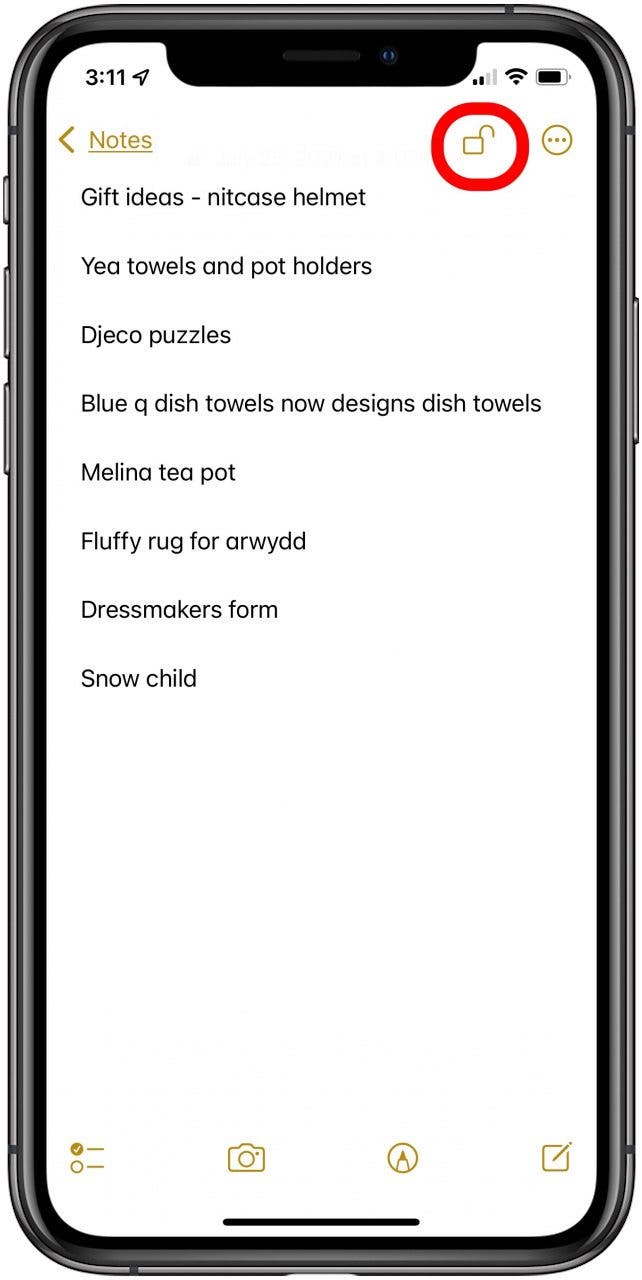
- A lock will then be added to the note, and you'll need to tap View Note and unlock the note in order to view it from now on.