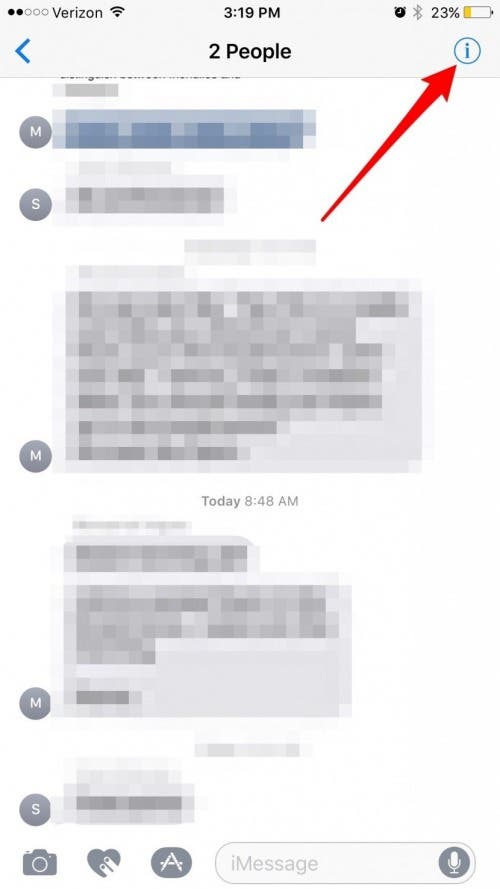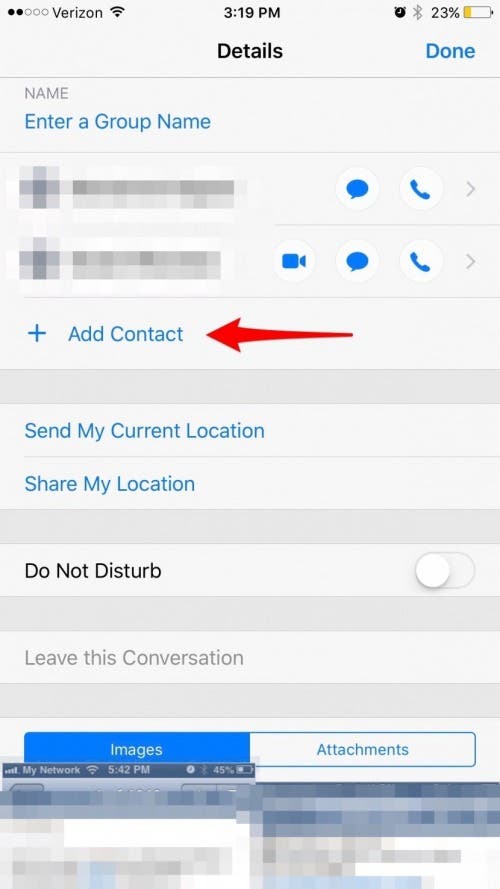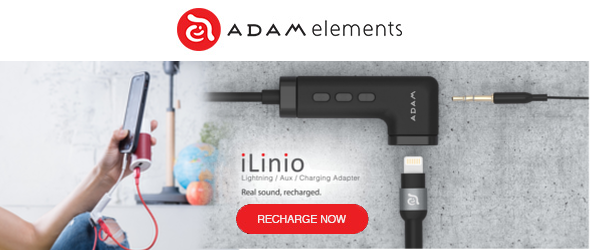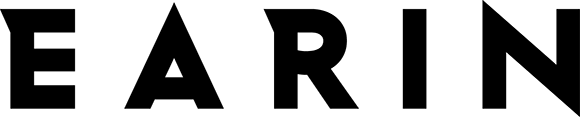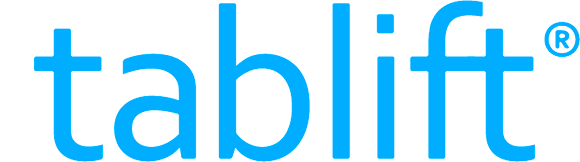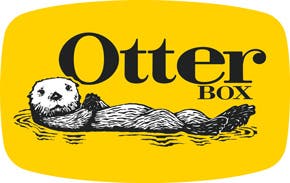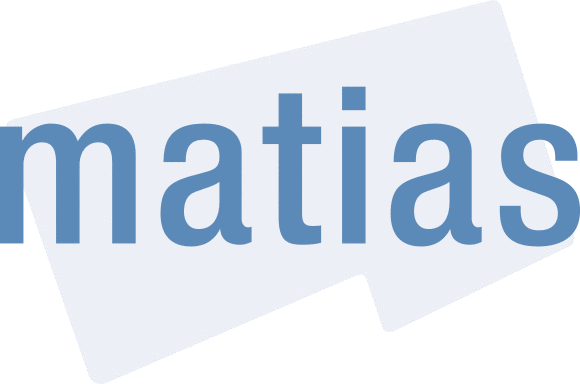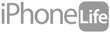In the Messages app on iPhone, you can create group messages keeping in contact with multiple people simultaneously. If for any reason you’ve failed to send a group message before, make sure Group Messaging is on: open Settings, tap Messages, and toggle Group Messaging on. With your Settings in order, here's how to start a group message.
Related: How to Sync Messages from iPhone to Mac & iPad
How to Create Groups in Messages on iPhone
- To start a Group Message, open the Messages app.
- Tap the new message icon in the upper right corner.
- Enter the name of the friend you want to add.
- Tap the blue plus sign to add another. Select the contact you want to add.
- Type your message and tap send. You’ve started a group message!
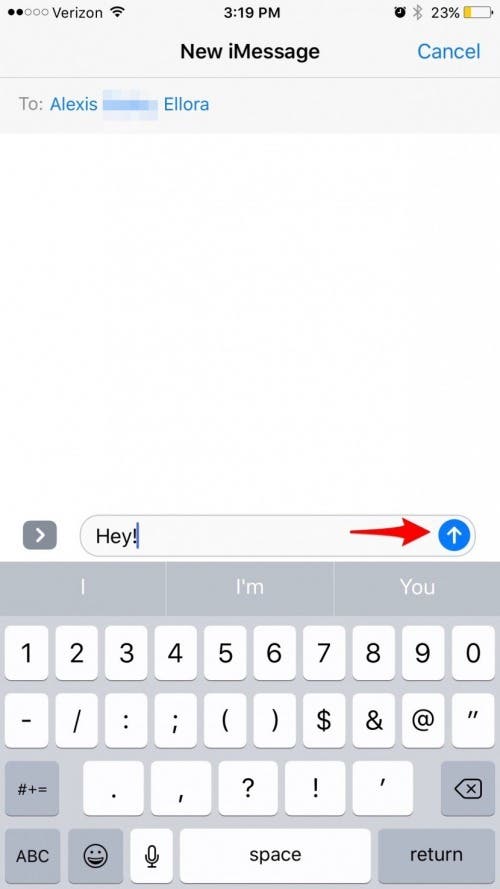
- To add an additional contact to the group message, open the group message thread and tap the blue ‘i’ in the upper right corner.
- Select Add Contact. Choose the person from your Contacts list and press Done.