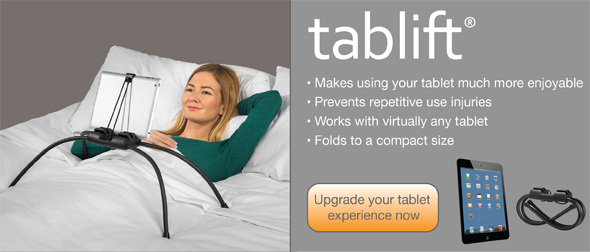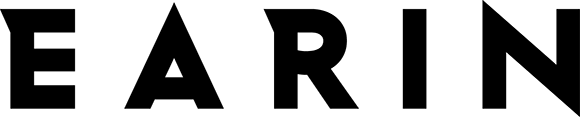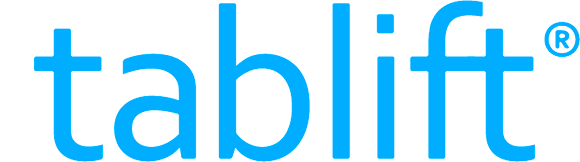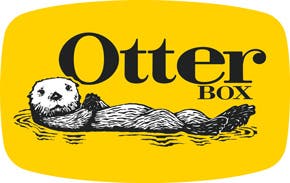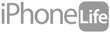Sometimes you need to do some app housecleaning. Maybe your kid moved your apps around, or maybe you just want to see what apps you have. For example, I have 69 apps on the first screen and 67 on the second. Of course, they’re in folders, but sometimes I lose track and need to do an app purge. If you’re like me, or just need a fresh start, take a few quick steps in your settings to restore apps to their original layout.
Related: How to Use Siri with 3rd-Party Apps
How to Restore Apps to Their Original Layout
-
Open the Settings app.
-
Tap General.
-
Select Reset. Be careful in this menu—you can do some serious damage to your settings and device in here!
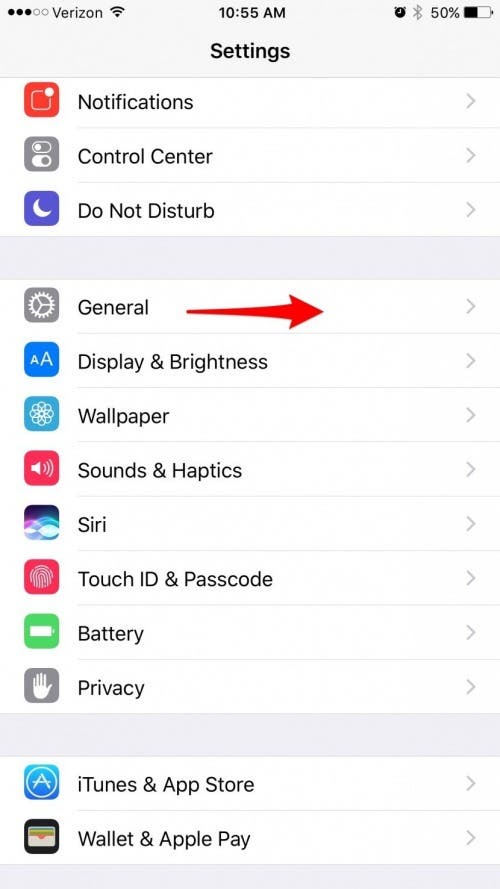
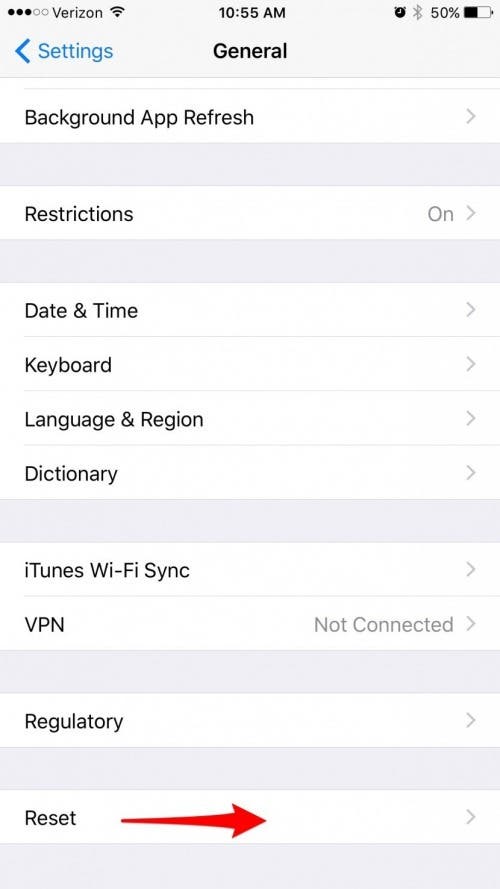
-
Tap Reset Home Screen Layout.
-
Confirm Reset Home Screen.
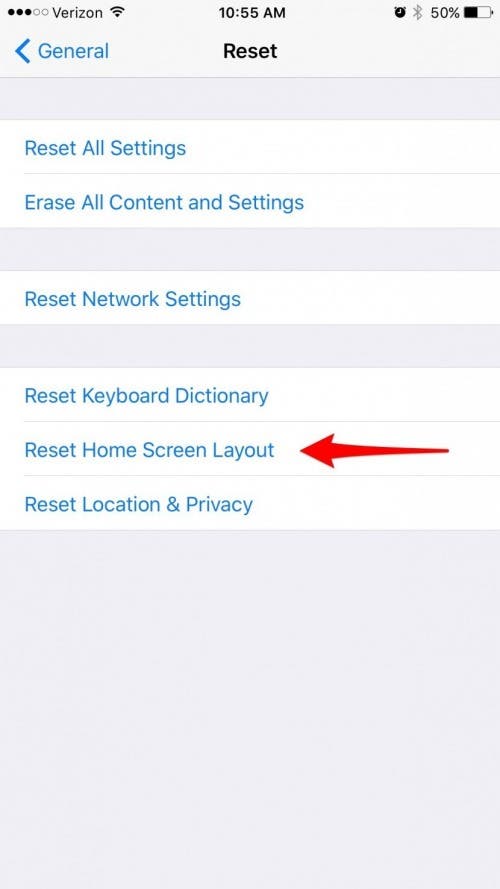
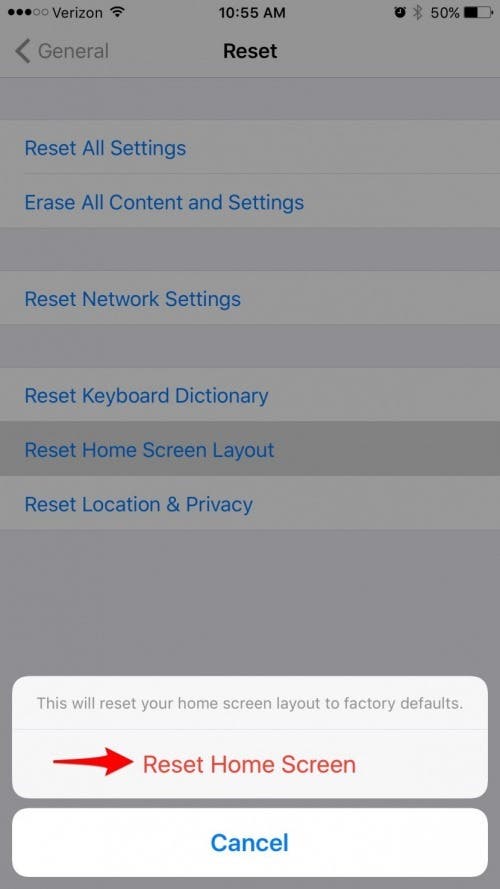
Your built-in apps will return to Apple-standard positions. The rest will fill up as many screens as necessary. All folders will also be deleted.