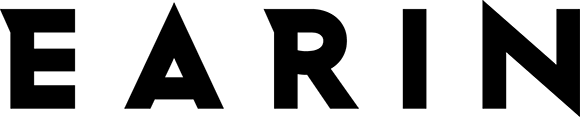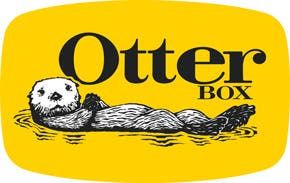Have you ever used the Find feature on your computer? In short, it allows you to locate words and phrases on a page. It’s incredibly useful when looking for something specific amongst a lot of text. Luckily, there’s a version of this in Safari on iPhone that’s called Find on Page. You can use Find on Page to search a web page for the information you’re looking for. Here’s how to search a Safari Page on iPhone.
Related: How to Delete Most Frequently Visited Sites in Safari & Chrome on iPhone or iPad
How to Search a Safari Page on iPhone
-
From the Safari page you want to search, tap the Share icon.
-
Select Find on Page.
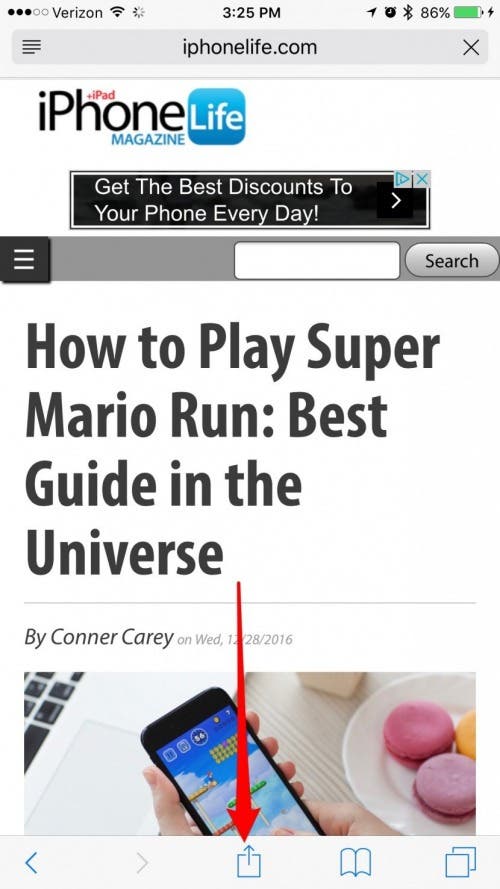
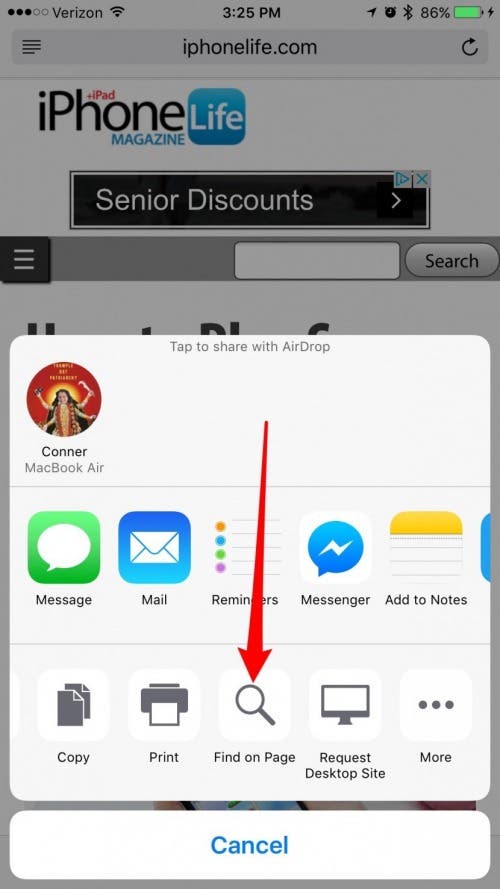
-
Search for the words or phrase you’re trying to locate.
-
Tap the arrows next to the search bar to navigate to the next or previous place the words you’re searching for appear. The words will be highlighted yellow where found.
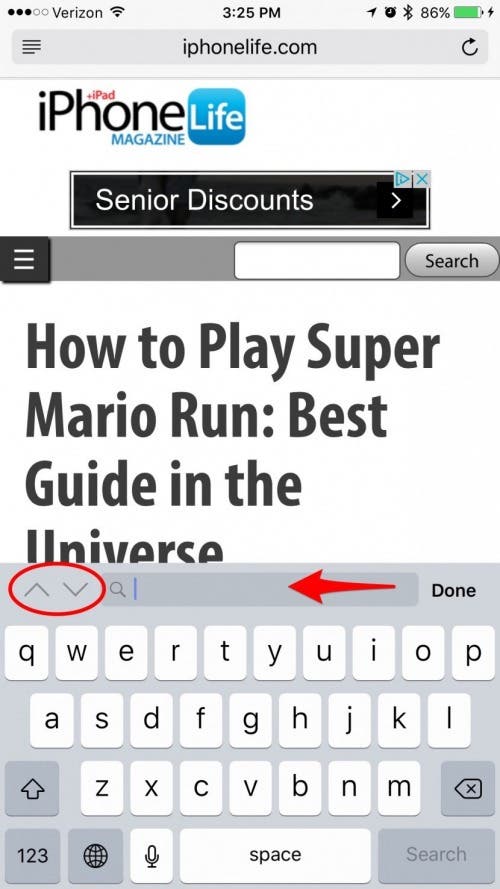
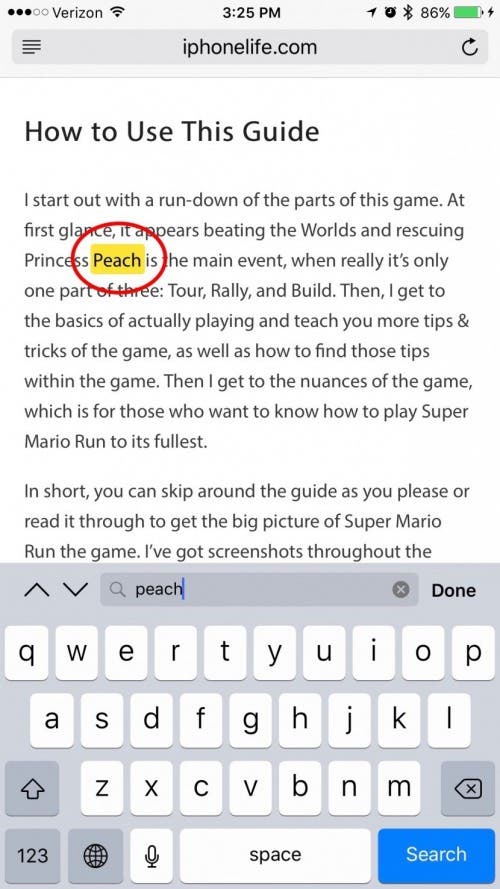
-
Tap Done to finish searching a web page in Safari.

.jpg)