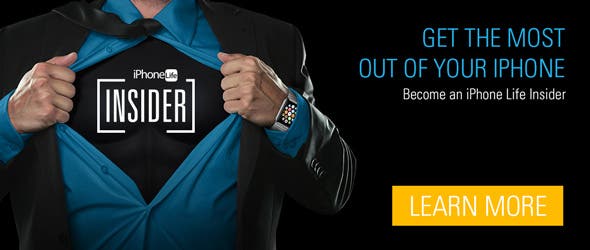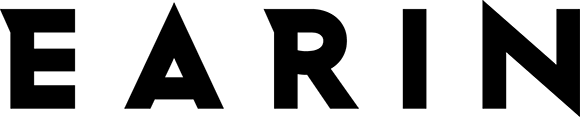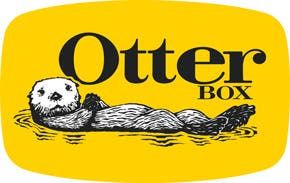iPhones with 3D Touch have Quick Actions that allow you to activate 3D Touch by hard-pressing an app and revealing places within that app you can quickly jump into. For example, when you 3D Touch the Settings app, you see multiple options, including Bluetooth, Wi-Fi, and Battery. By tapping on of the options, you’ll jump into that place within the app. You can do a similar thing with the Phone app on iPhone. Except when you 3D Touch the Phone app, your options include Create a New Contact. Here’s how to create a new contact from the Home screen with 3D Touch.
Related: How to Use 3D Touch to Continue Watching Netflix
How to Create a New Contact with 3D Touch
-
From the Home screen, 3D Touch the Phone icon.
-
With iOS 10, you’ll see your favorite contacts at the top, then the options: View Most Recent Call, Search for Contact, Create New Contact, and View Most Recent Voicemail.
-
Tap Create New Contact.
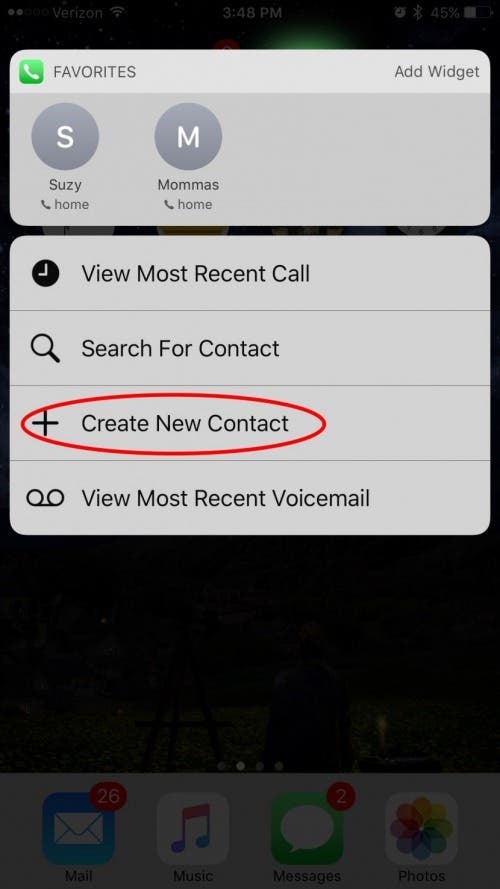
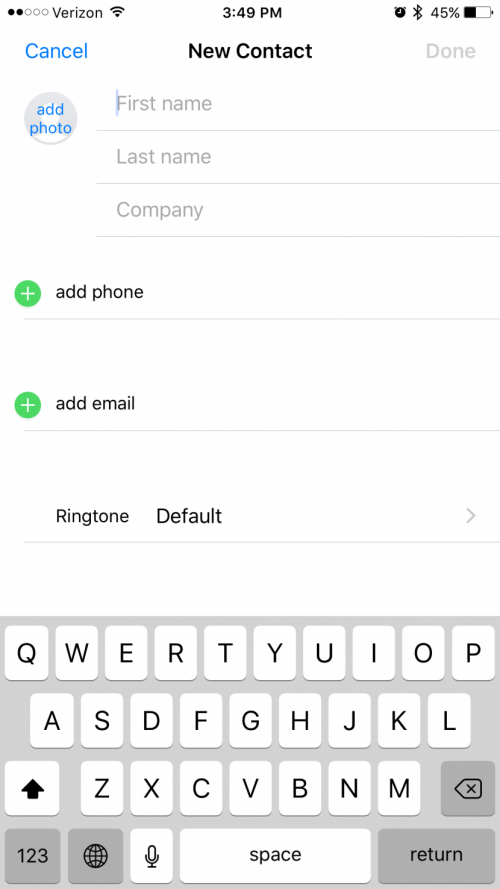
-
Enter the information for the new contact and tap Done.
iPhones that currently have 3D Touch are the iPhone 6s and 6s Plus and the iPhone 7 and 7 Plus. This tip works with iOS 9 or later, though the options may appear differently than above in versions older than iOS 10.