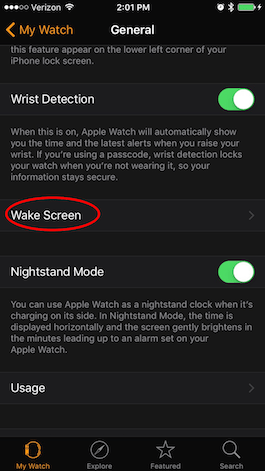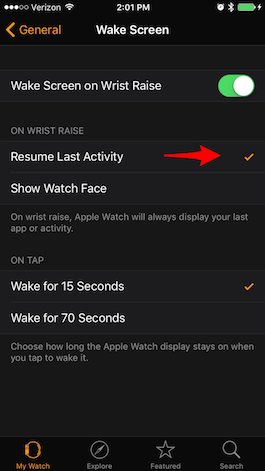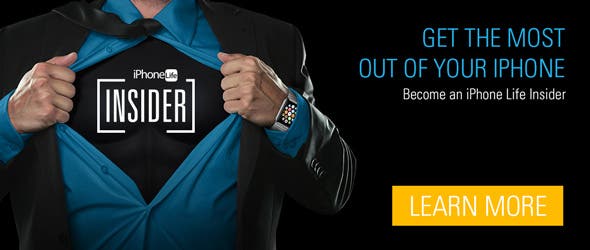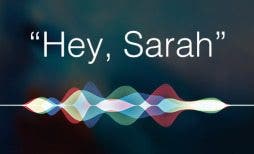By default, when you raise your wrist, the Apple Watch screen wakes up. Also by default, it shows you the Watch Face, assuming you want to see the time and have access to complications. But perhaps you’d rather see the most recent app or activity you were using instead. You can change the setting for Wake Screen from Watch Face to Last Activity. Here’s how to automatically reopen an app on your Apple Watch.
Related: 15 Apple Watch Tips That’ll Make You A Pro
You can change this setting on Apple Watch or in the Watch app on your iPhone.
On Apple Watch:
-
Open the Settings app.
-
Tap General.
-
Select Wake Screen.
-
Under Resume To, select Last Activity.
On iPhone:
-
Open the Watch app.
-
Select General.
-
Tap Wake Screen.
- Under On Wrist Raise, select Resume Last Activity.