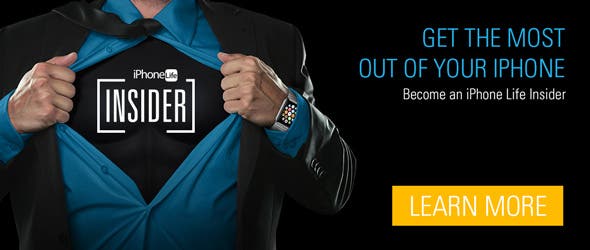If you stumble across a once-in-a-lifetime shot and want to be certain you have plenty of images to choose from, or if you’re trying to capture a picture of your energetic child or pet, then you’ll love the Burst Mode feature in your iPhone's Camera app.
- To take a photo in Burst Mode, you’ll need to first open your Camera app.
- Once you’ve framed your shot, tap and hold on the shutter button at the bottom of the screen.
- You’ll notice a counter pop up as you hold down the shutter. This indicates how many photos you’ve taken so far.
- In the Photos app, your burst of images will be clustered together and can be identified by an icon at the top of the lead image, which reads, “Burst.”
- To save individual images, tap on Select and then choose the images you wish to keep.
- Once you’ve made your decision and select Done, you’ll be asked whether you want to Keep Everything or Keep Only Favorites. As burst images tend to take up a lot of space, you’ll likely only want to keep the images you've chosen.
Top Image Credit: Bon Appetit / Shutterstock.com