There have been times I’ve been using an app and it started acting up—either by not responding or not working properly. When that happens with one or more apps, there are multiple solutions you can implement to fix the issue. Here's three different ways you can restart an app that's become unresponsive.
1. An easy way to fix this is to quit the app and open it again. To do this, press the Home button two times quickly. This will open the multitasking view. Here you’ll see small screenshots of the most recently used apps. If you don’t see the app that is giving you problems on the screen, swipe to the right. Once you’ve found the app, flick the screenshot upwards until it disappears. Now the app is closed.
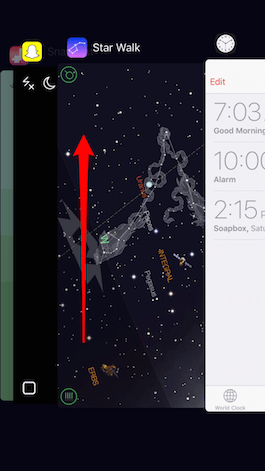
Press the Home button again, or tap the Home screen in the multitask view, and it will return to your Home screen. Find the app and open it again to see if it’s responding better.
2. If multiple apps are acting buggy or slow and you suspect the problem is your iPhone, try turning your iPhone off and then on again by holding the sleep/wake button and then sliding to power off. Press the sleep/wake button again until the Apple logo appears on the screen to turn the phone back on.
3. If the app still isn’t working, you may have to delete it and reinstall. Be aware that with some apps you may lose any data saved, such as levels completed in a game. With other apps, such as Facebook, you’ll just need to log in again.
To delete an app, touch and hold the app icon until it jiggles. Tap the x on the app to delete. (Please note: Only non-native Apple apps and third-party apps can be deleted.) Press the Home button to return the screen to normal.
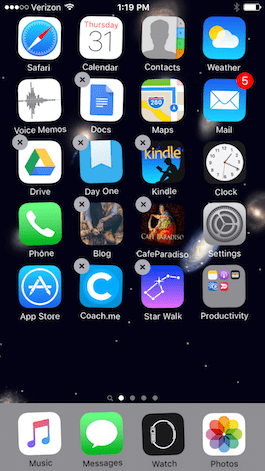
To re-download an app, open the App Store app and search for the app by tapping on the Search icon. Or tap on Updates, and go to Purchased. Select the Not on This iPhone tab and scroll down until you see the app. Tap on the cloud-shaped download icon to put the app back on your iPhone. If you paid for the app you won’t have to pay again as long as you are using the same App Store account.
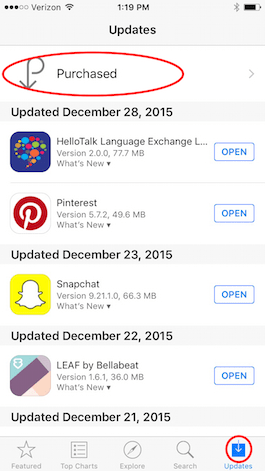
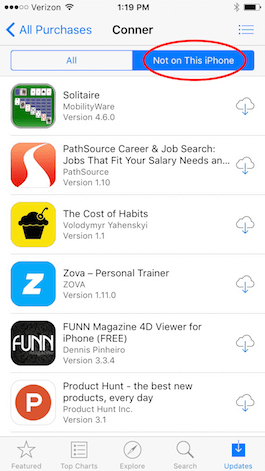
For more app troubleshooting tips click here.




